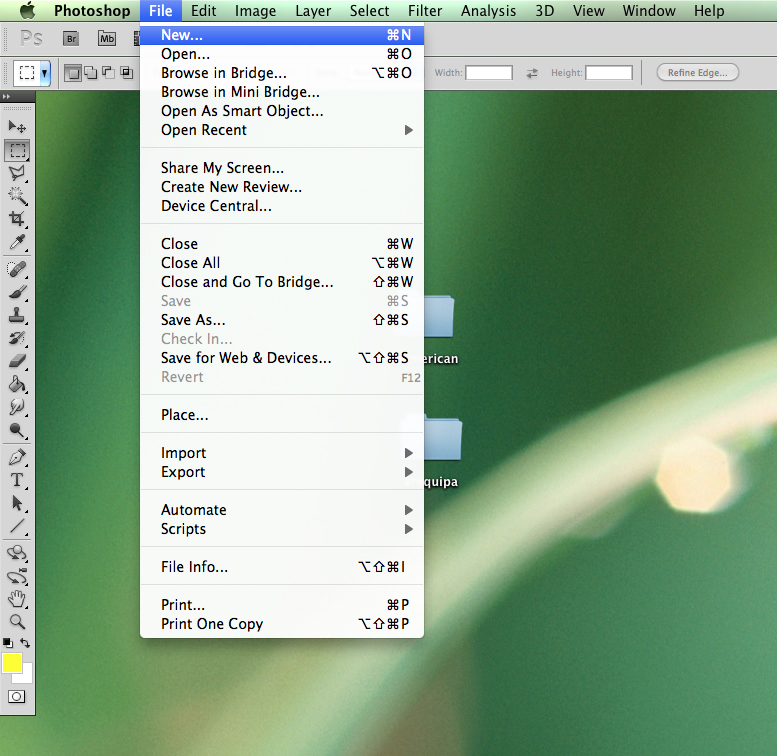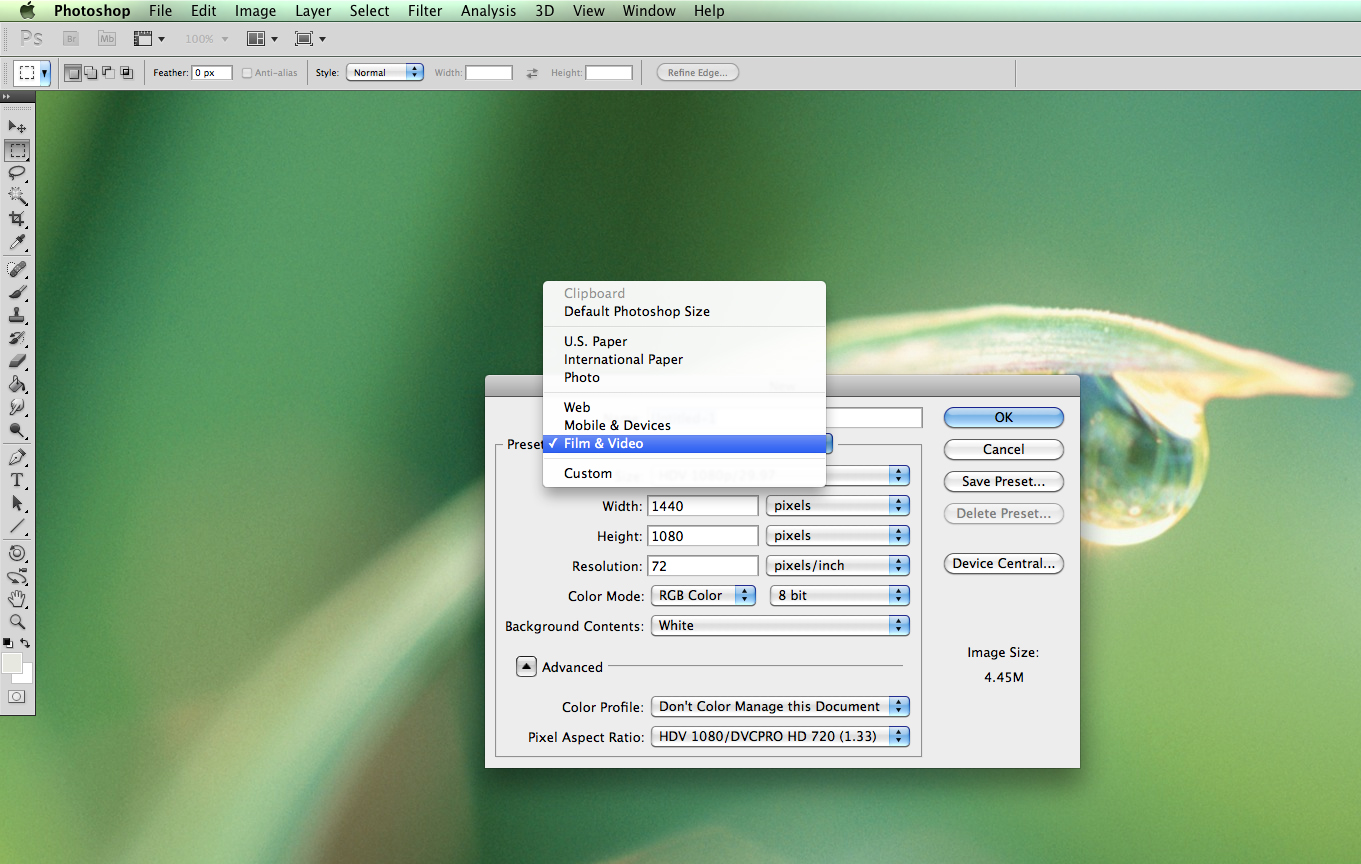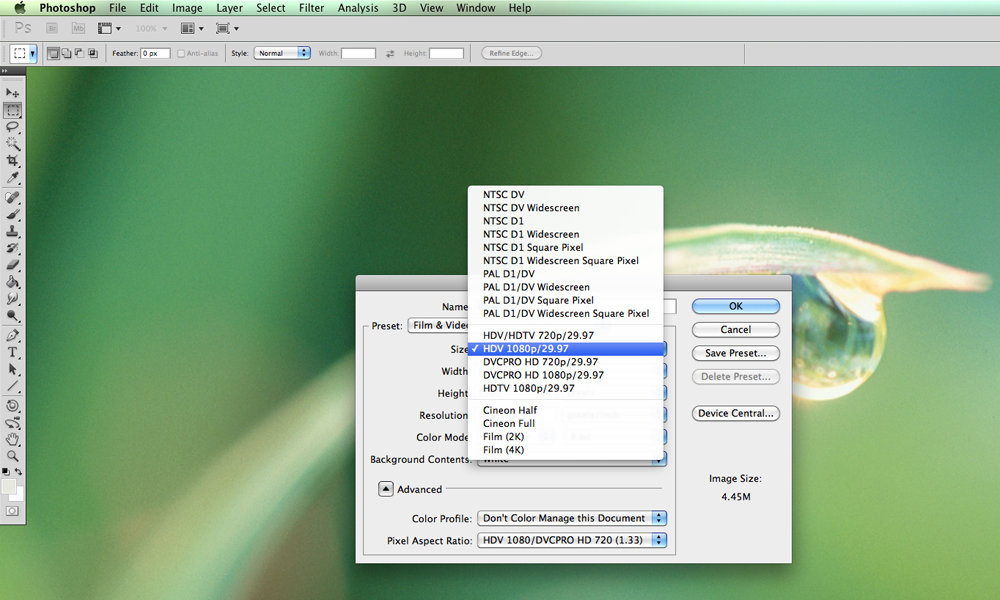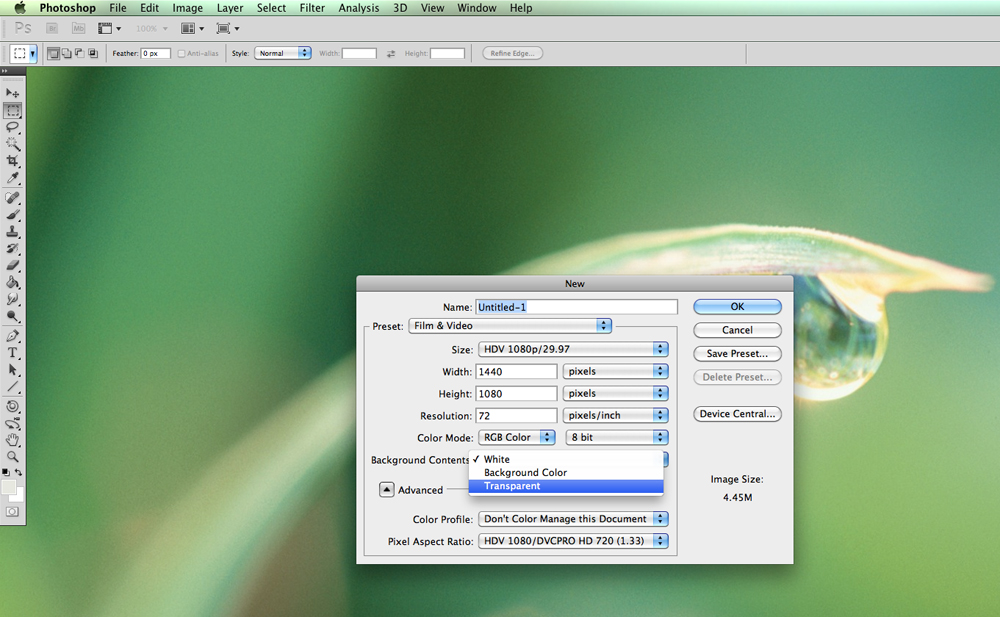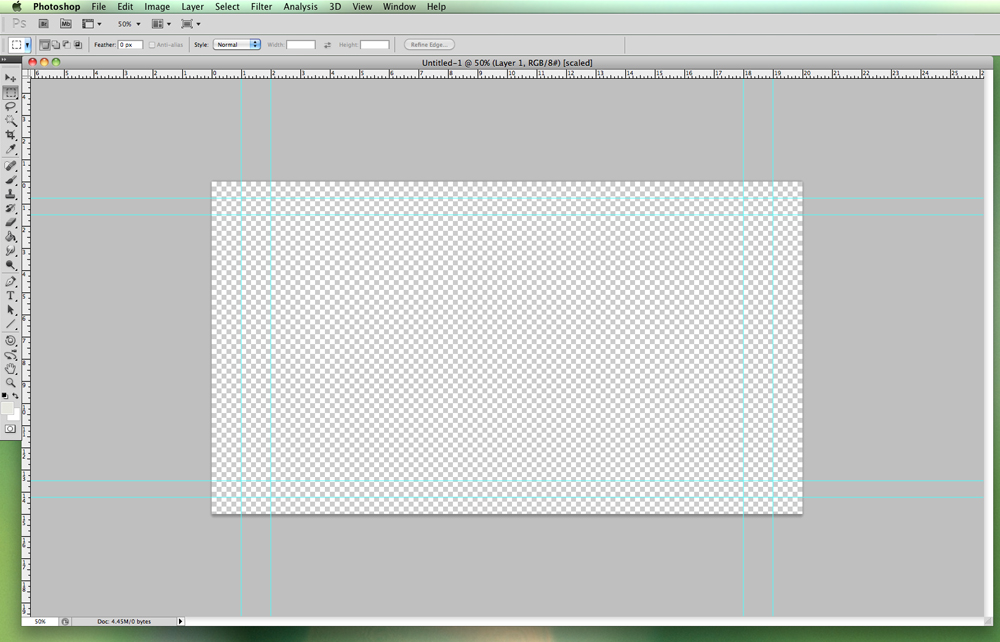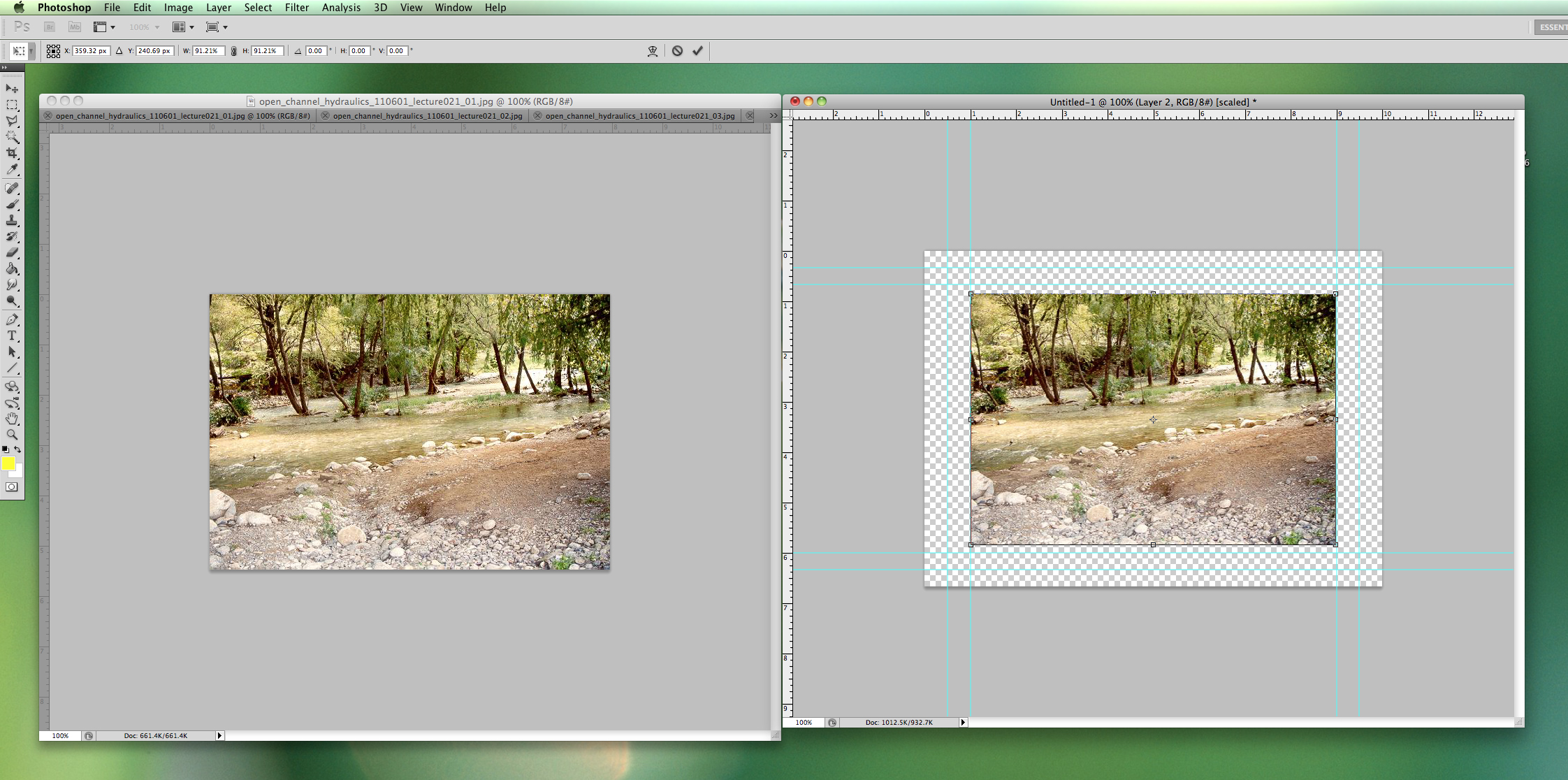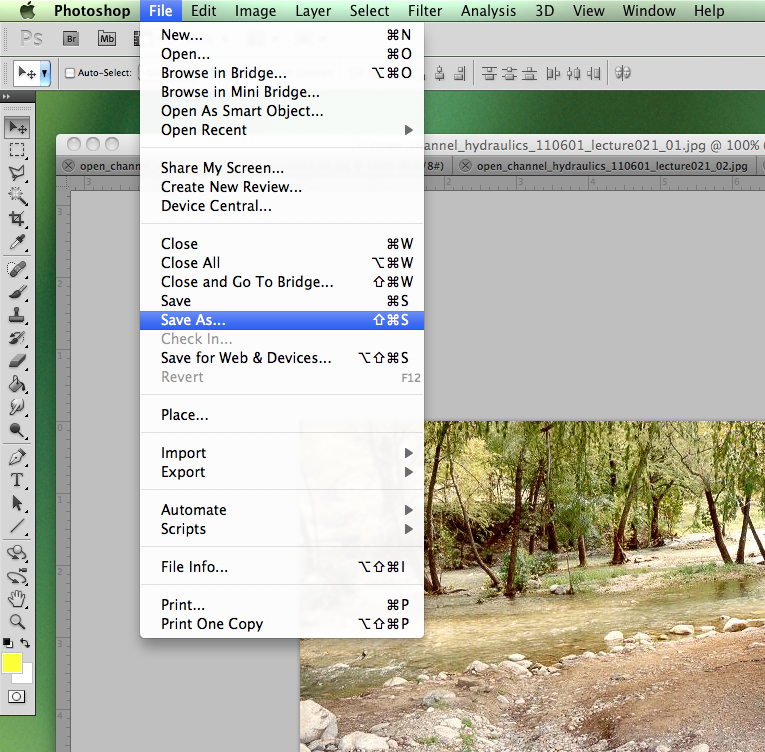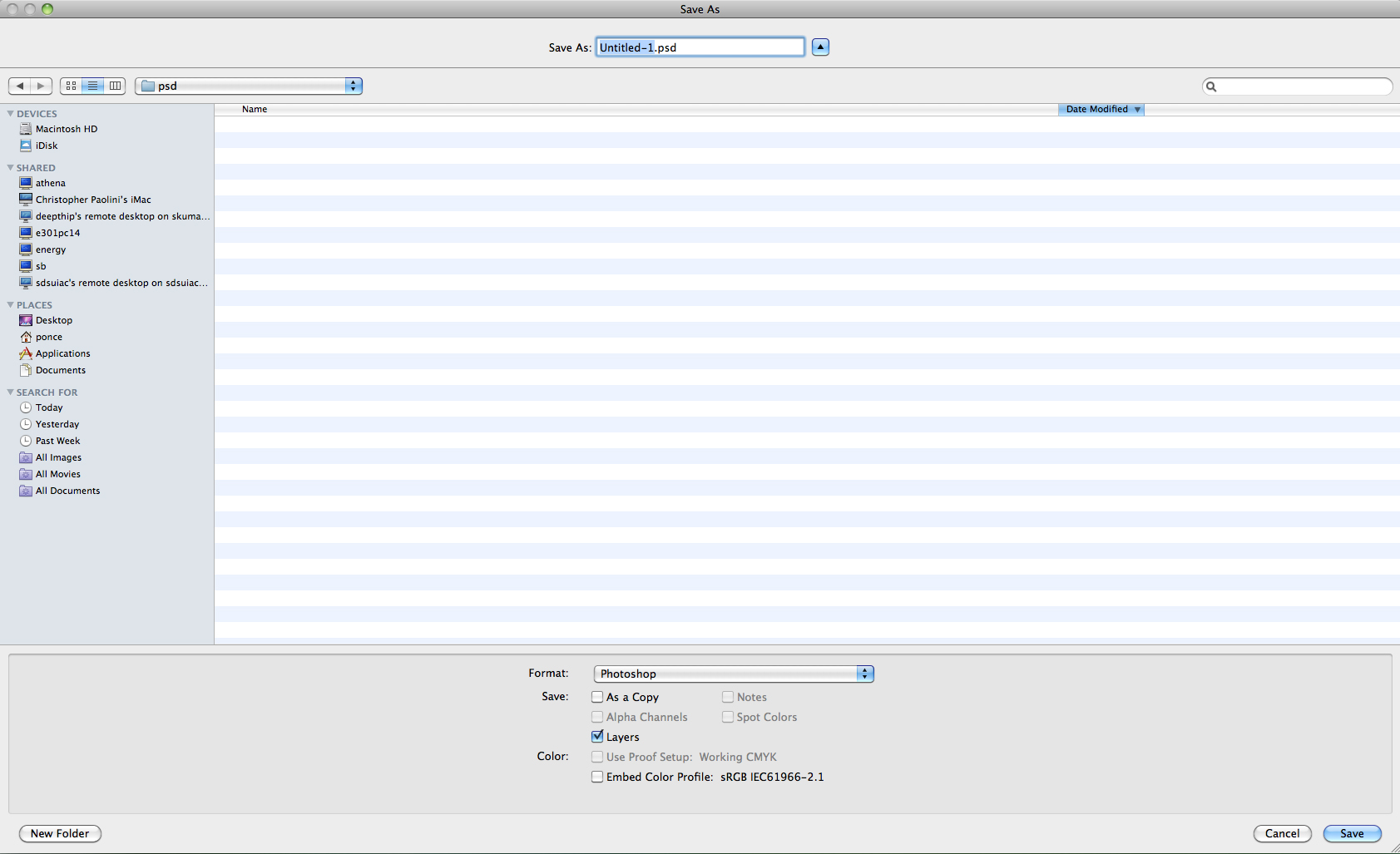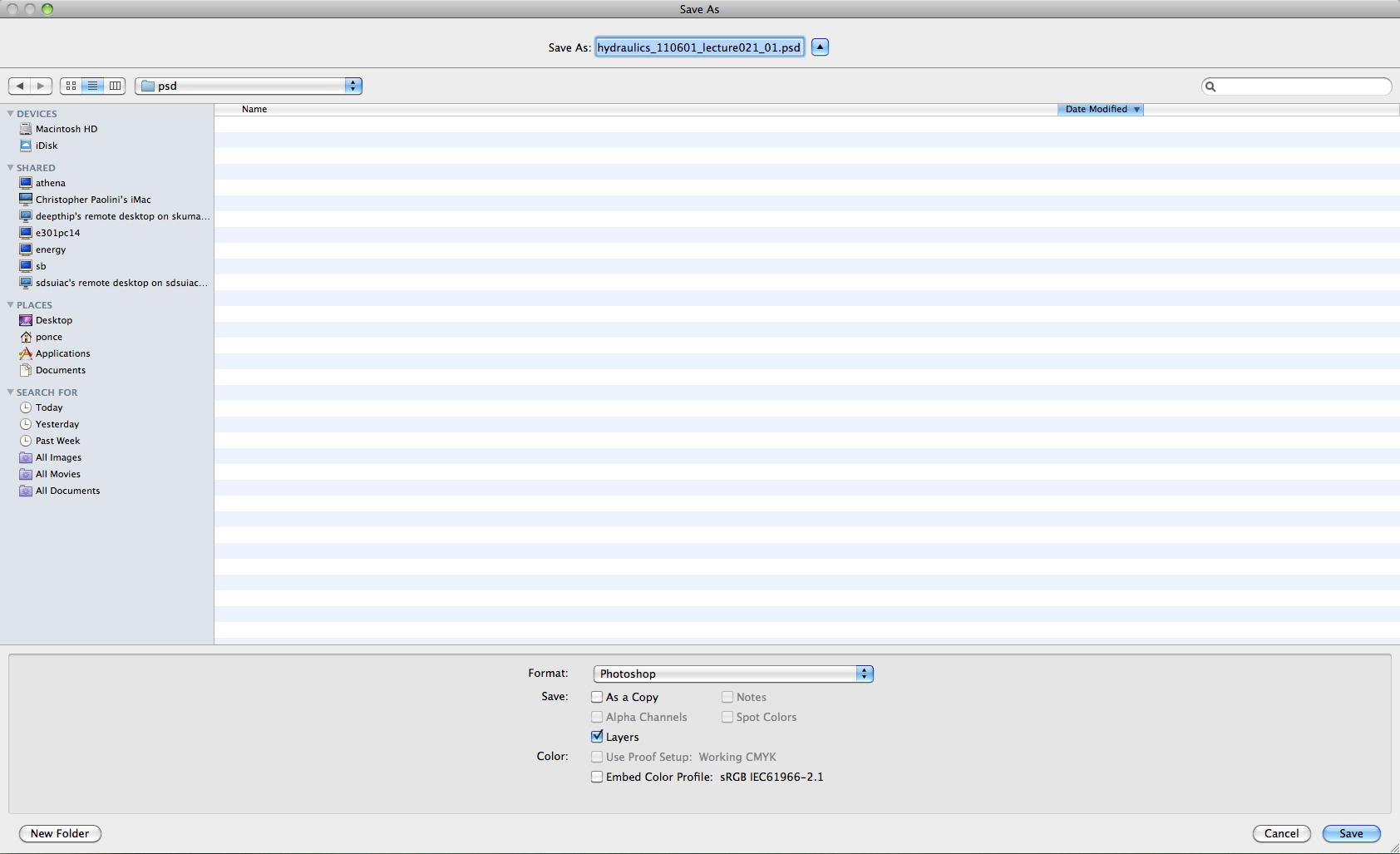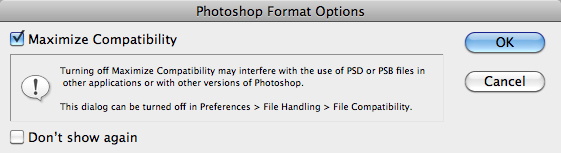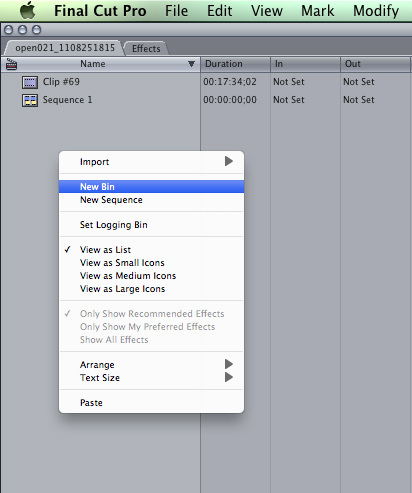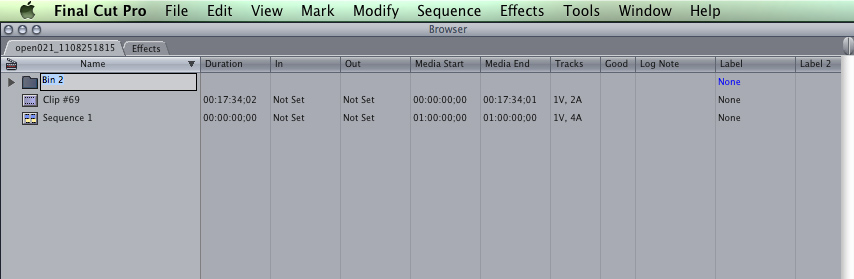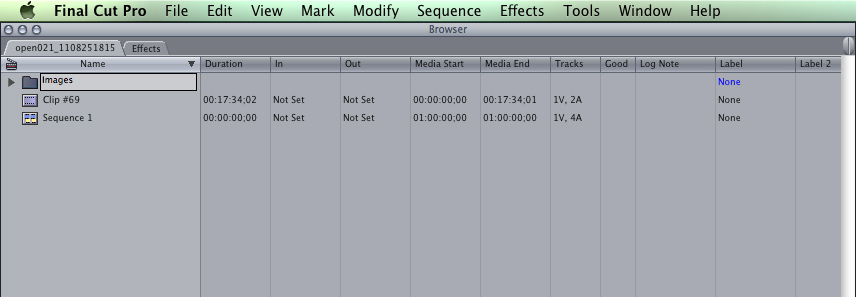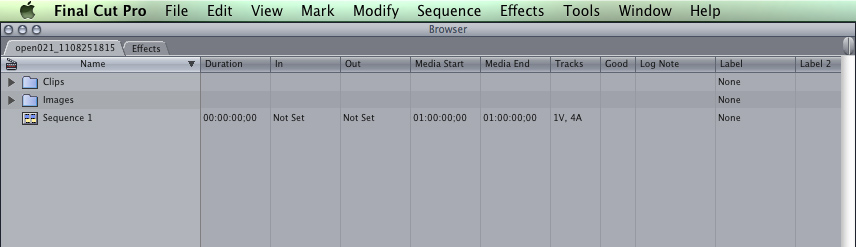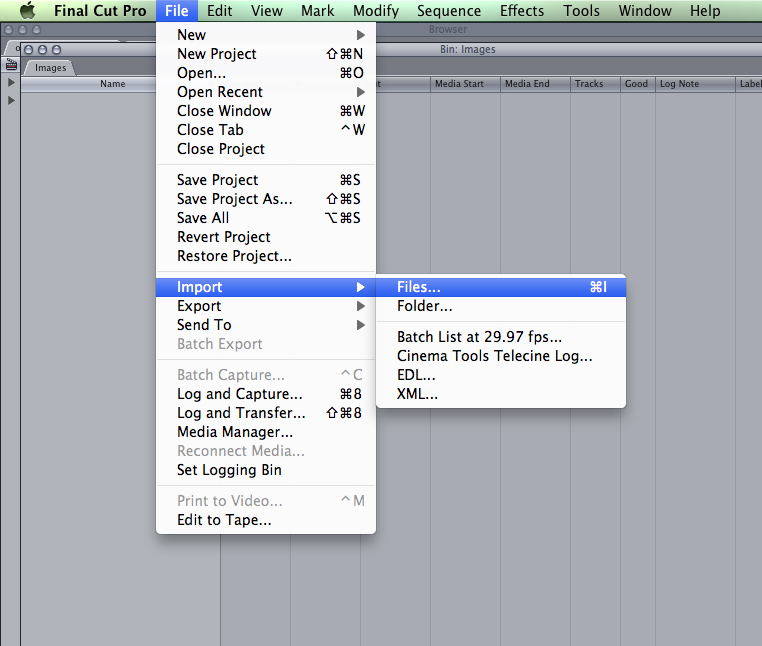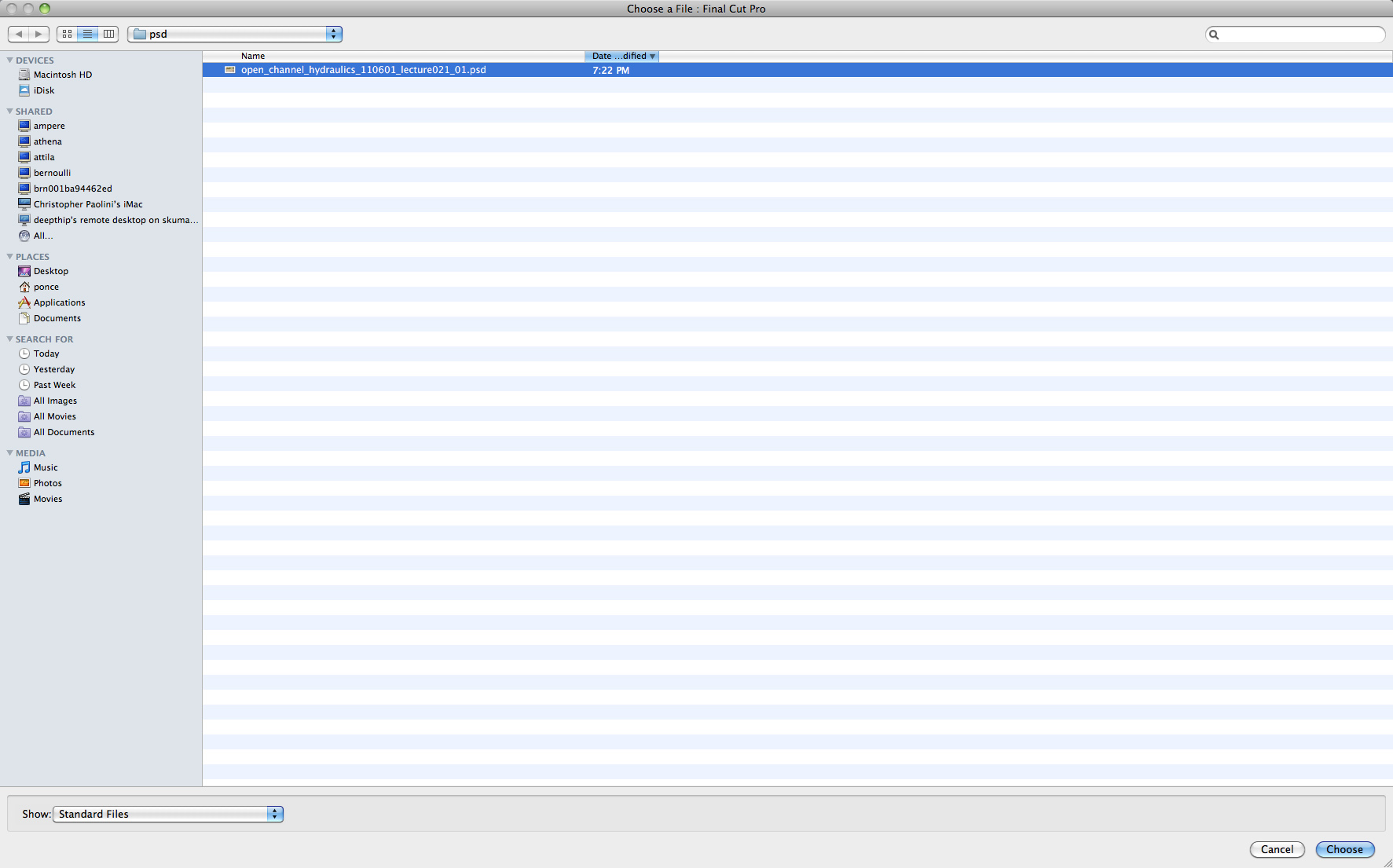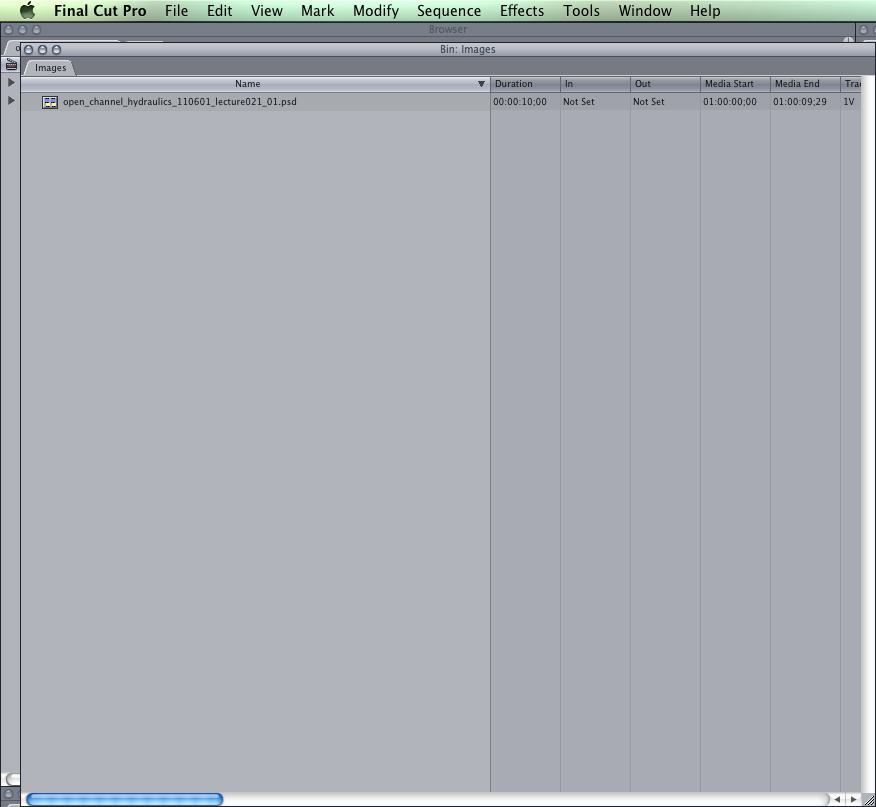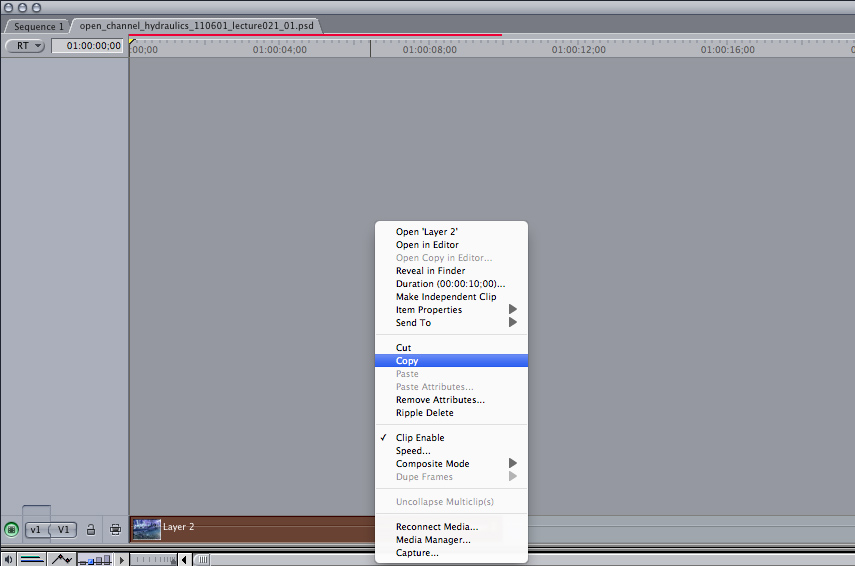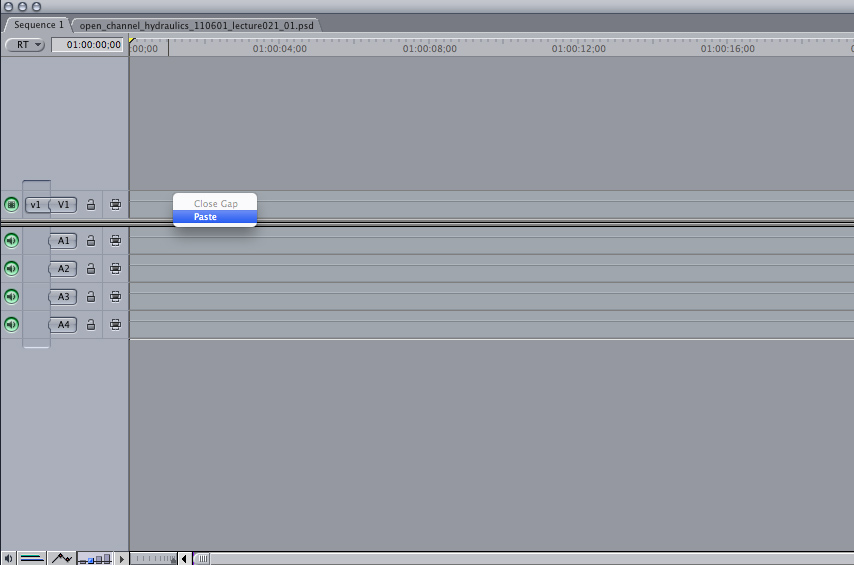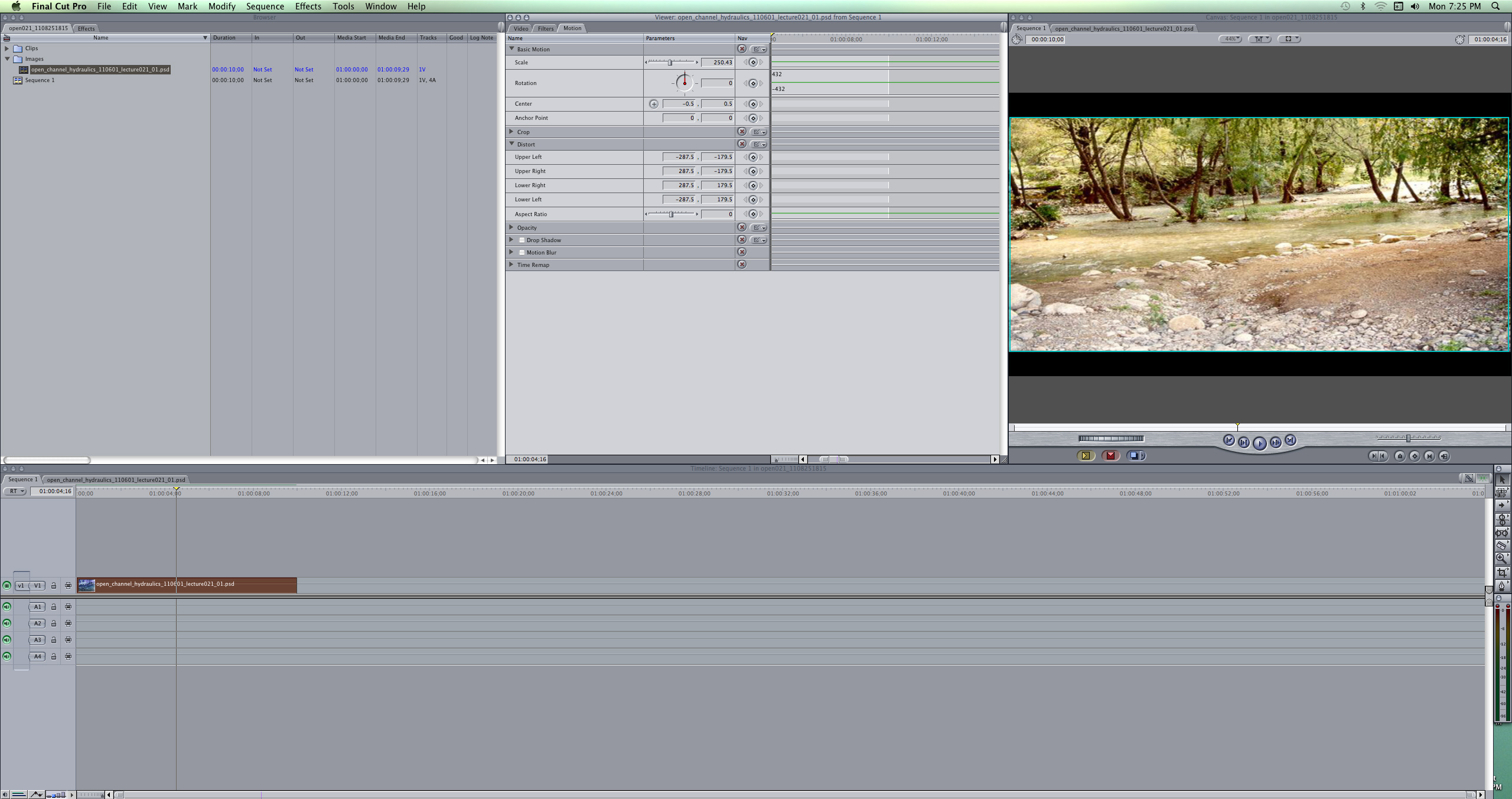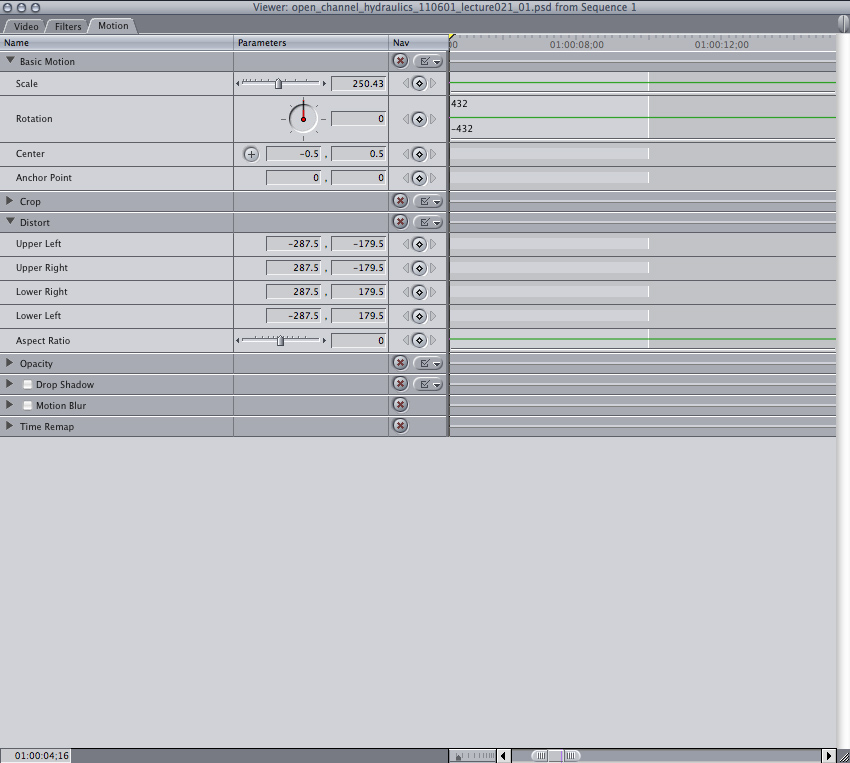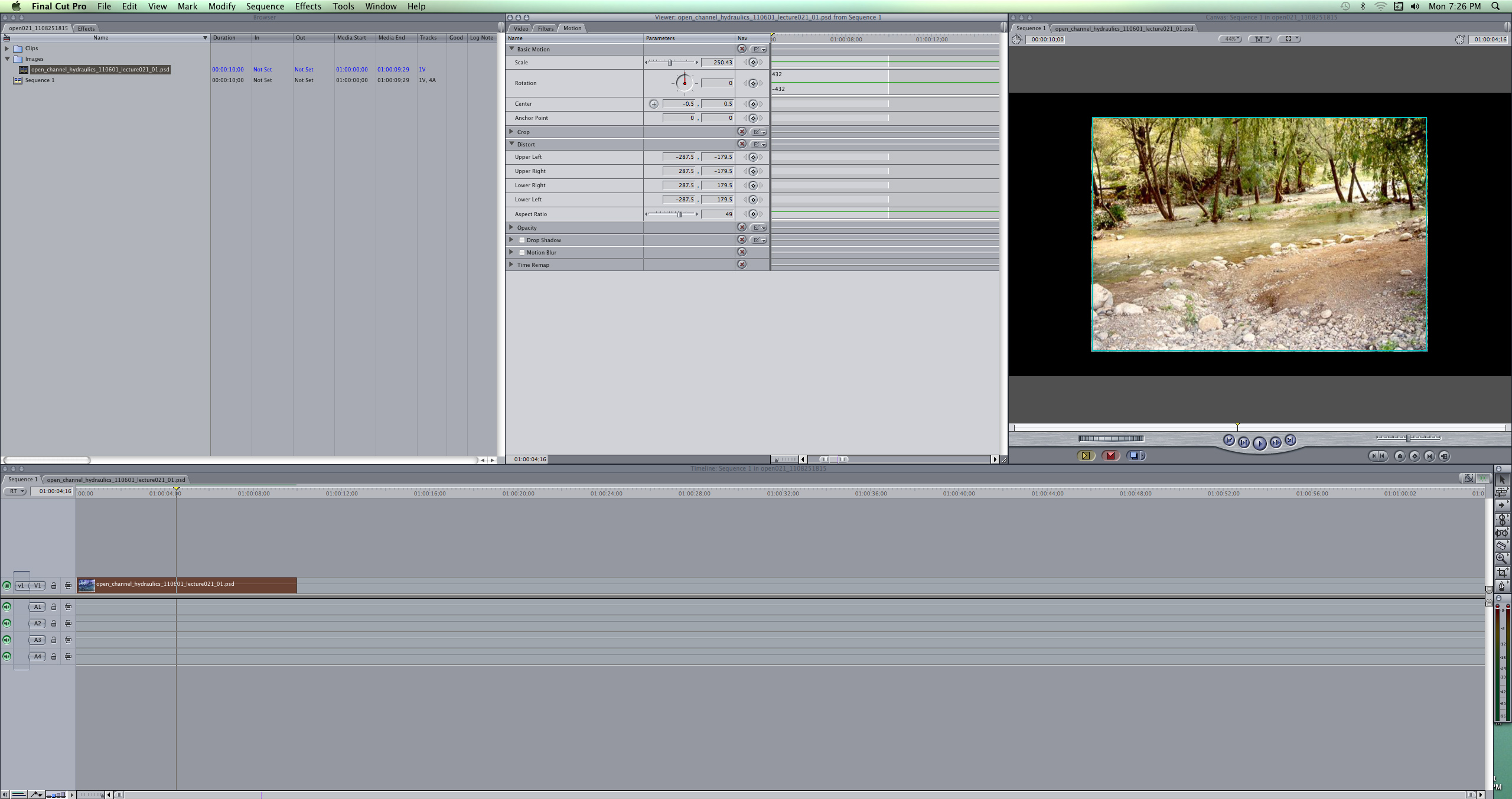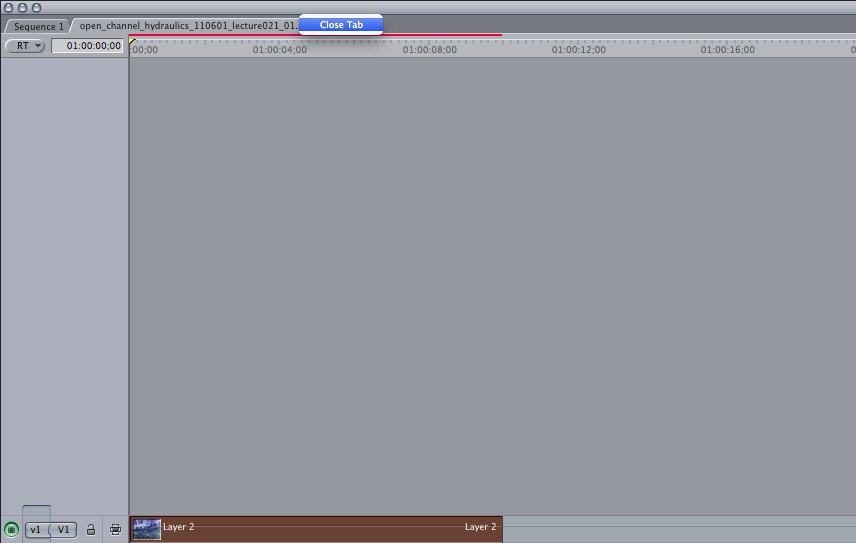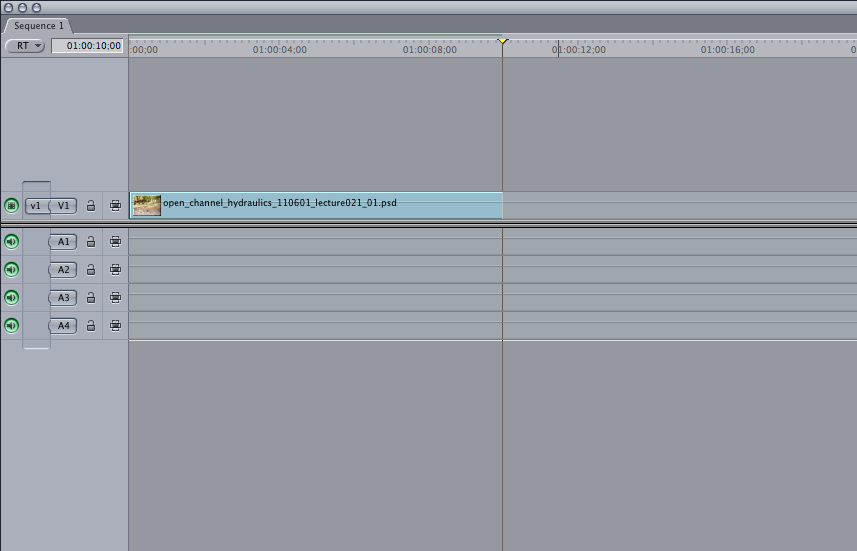• If you want to capture an image from the screen, open it and make zoom in (Command + "+") or zoom out (Command + "-") as you need it.
• Make a shot of the image (Command + Shift + 3), which usually appears on the right hand top corner of the screen.
• Create a new folder and name it "images," where you will save all your images.
• Open Adobe Photoshop CS5
• Drag and drop an image that you want to edit in Photoshop.
• Once you do the editing of the image, save it as JPG format. The size of the image should be at least 1000 px to have a better resolution once is showed in the video.
• Go to File menu and click on New
• On the New window
• Click on the Preset menu box
• Select Film & Video from the menu
• Size: HDV 1080p/29.97
• Width: 1440 pixels
• Height: 1080 pixels
• Resolution: 72 pixels/inch
• Background Contents: Transparent
• A blank window appears. The window has double blue lines on each side, which simbolize the working area.
• Drag and drop a JPG image into the blank window.
• Go to File and select Save As
• Give a name to the file (e. image_01.psd)
• Format: PSD (Photoshop)
• Click on Save and OK in the next window.
⇒ Once you have the image_01.psd saved, open Final Cut Pro
• Right click on the FCP Browser window
• Appears a window with a menu
• Click on New Bin to create a new folder, which you can name, "Images"
• Double click on Images folder to open it
• Go to File menu and select Import---> Files
• Select the image_01.psd
• The image_01.psd appears on the Images folder
• Double click on image_01.psd, which opens on its own TAB right next to Sequence 1, below the Browser window.
• On the image_01.psd tab, right click on the image_01.jpg clip and select Copy from the window menu
• Once the image is copied, get back to Sequence 1 tab, where are the video clips and do a right click on the timeline movie to paste the image_01.psd
• Double click on the image_01.psd to see it on the FCP Canvas window
• If it is necessary, on the FCP Viewer window, click on the Motion tab and select Distort ---> Aspect Ratio, and you will see the changes on the FCP Canvas window
• Close tab image
• Now, image_01.psd is ready to use with the movie clips.